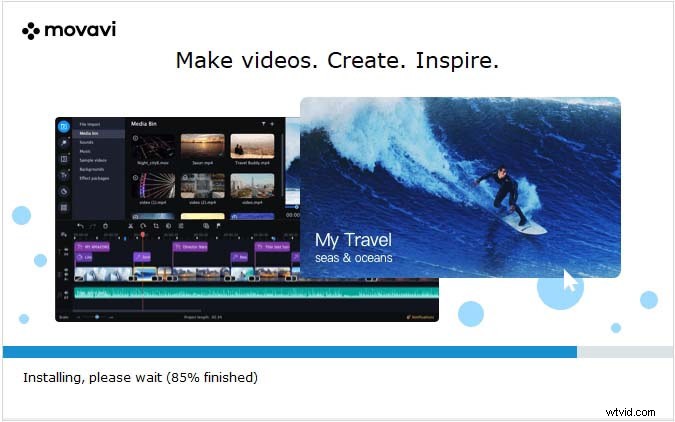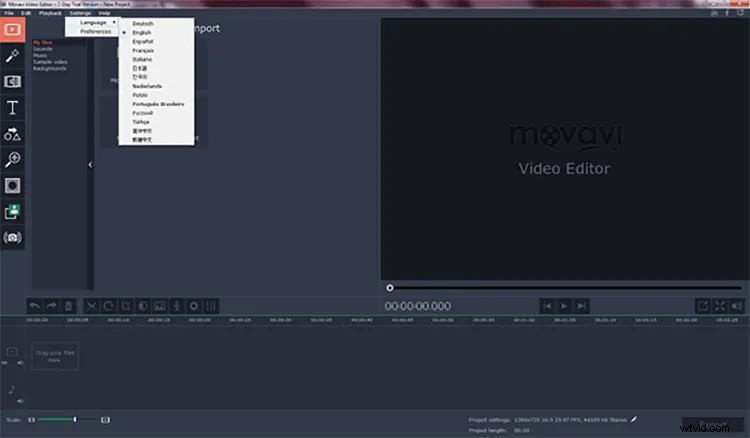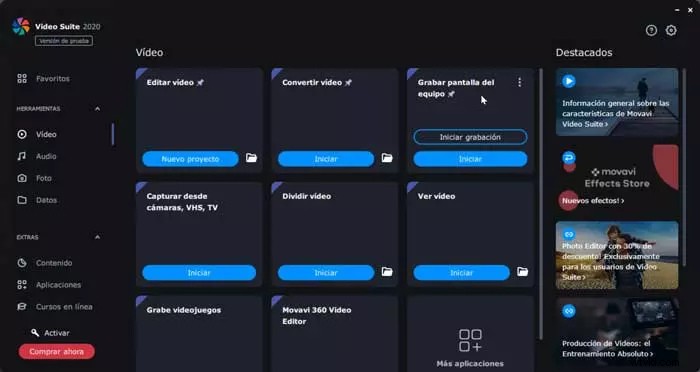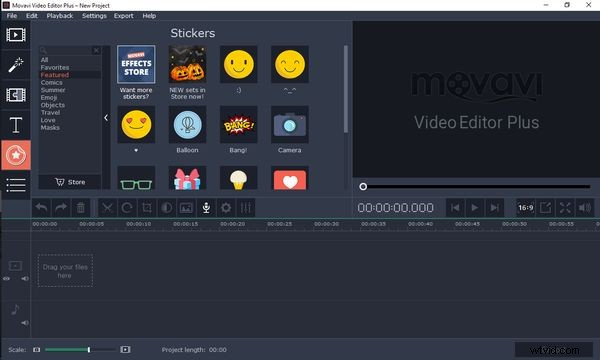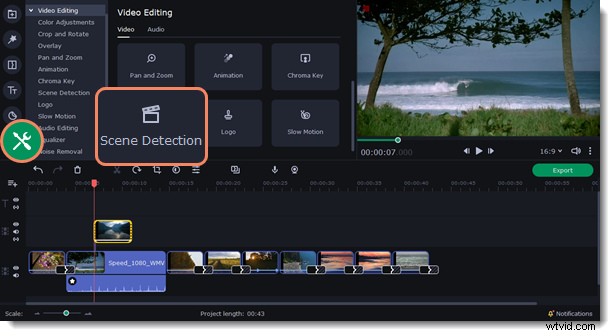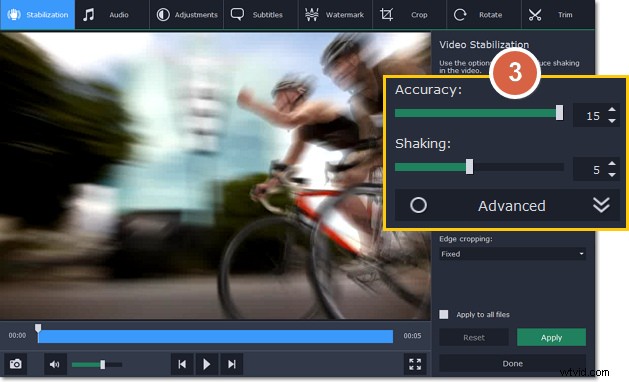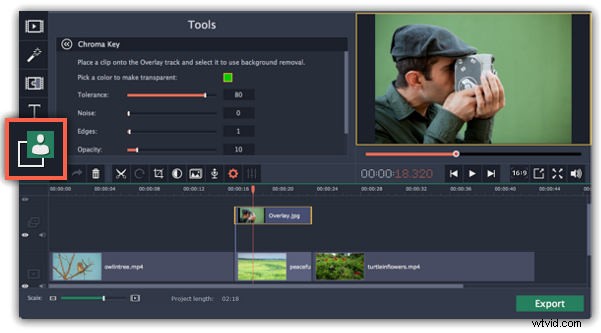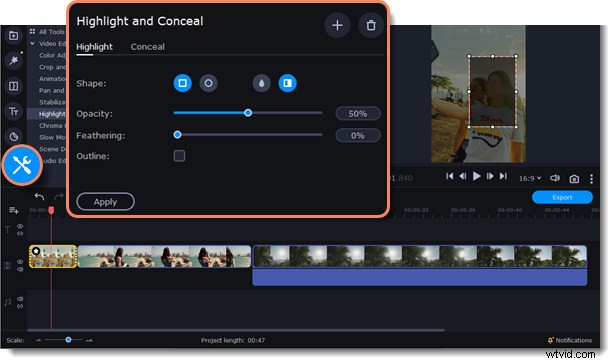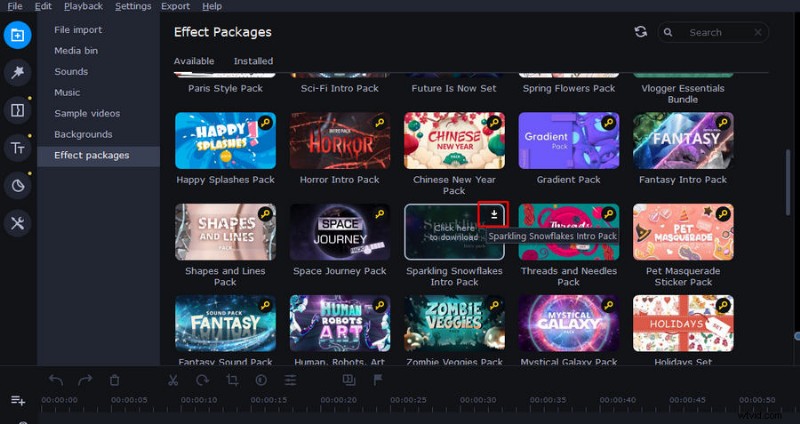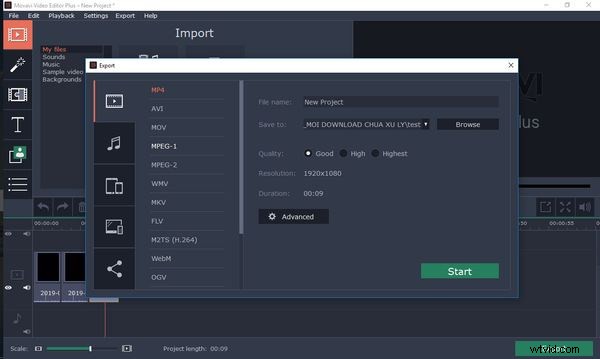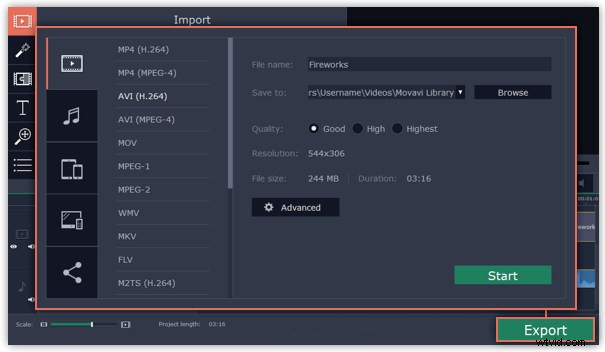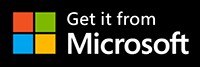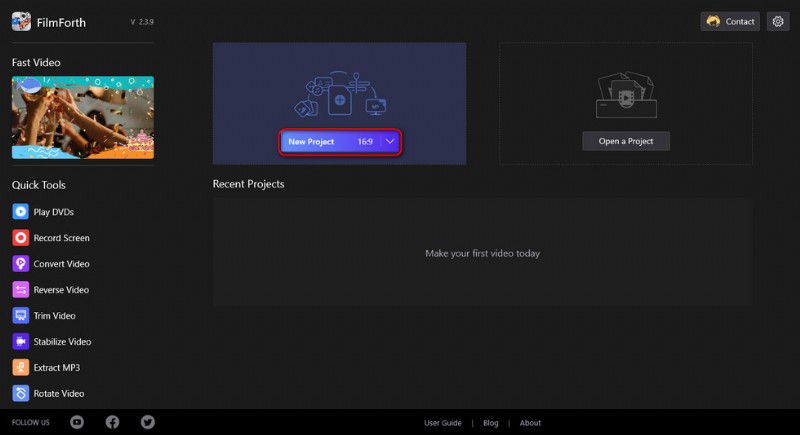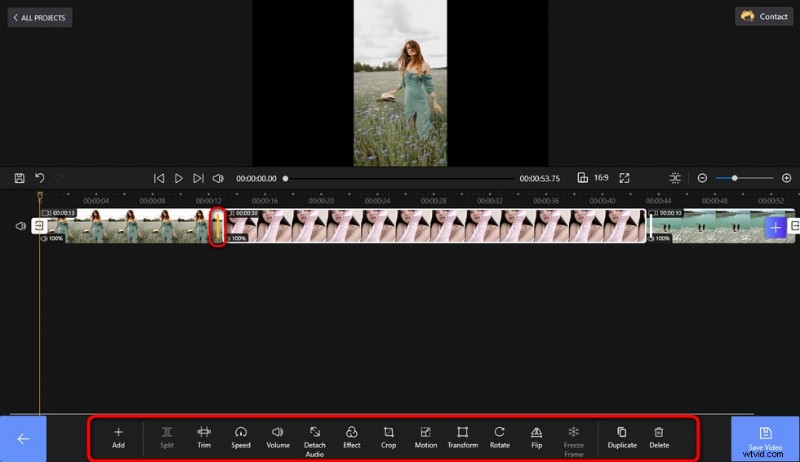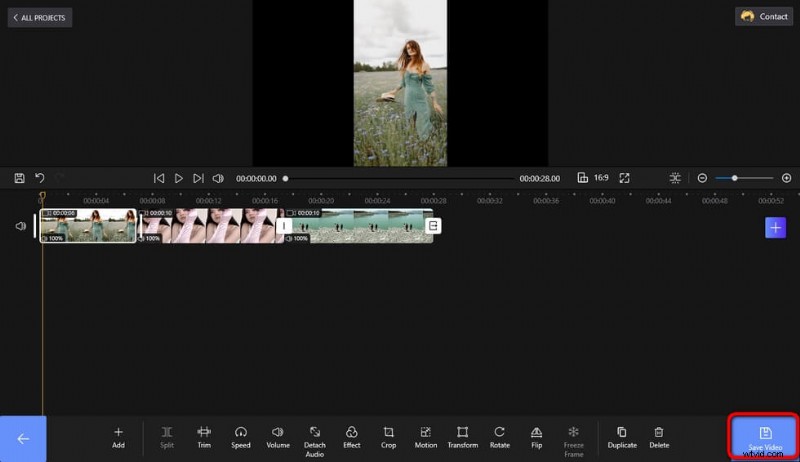Movavi is een populaire video-editor met meerdere goed ontvangen betaalde versies. Op deze pagina helpen we je alles te weten te komen over Movavi, en of het de prijs waard is.
Movavi Video Editor is een van de tools met de functie om het snel en effectief bewerken en transformeren van video's op verzoek te ondersteunen. Met dit programma kun je vrijelijk vertrouwde video's maken en unieker maken dan ooit. In de afgelopen jaren, toen Video Marketing explosief is geworden, is Movavi Video Editor altijd interessant geweest voor gebruikers. Dus, is Movavi Video Editor het geld echt waard, is het gemakkelijk te gebruiken zoals geruchten gaan? Dit artikel geeft je de meest eerlijke recensies.
Momenteel heb je een gratis proefperiode van 7 dagen voor Movavi Video Editor, daarna moet je de software kopen voor 3 prijzen met verschillende voordelen:
| Movavi Video Editor Plus
(1 jaar licentie)
$ 44,95 | Movavi Video Editor Plus
(Licentie voor het leven)
$ 64,95 | Videosuite
(Licentie voor het leven)
$ 84,95 |
| ● Eén keer per jaar verlengen
● Bevat alle functies van deze video-editor | U kunt voor altijd gebruik maken van de volgende functies van de software:
● Collagevideo's
● Effecten gebruiken
● Automatische videocreatie
● Gebruik het ingebouwde mediapakket
● Verwerk 4K-video razendsnel
● Keyframe-animatie
● Tijdlijnmaker | ● U bezit de volledige functies van Movavi Video Editor
● Het heeft ook een schermstreamfunctie |
Over het algemeen is de prijsstructuur van Movavi Video Editor niet te hoog. Het is lager dan andere videobewerkingssoftware. Als je een professionele videoproducent bent en deze carrière voor de lange termijn wilt nastreven, dan is het Videos Suite-pakket een goede keuze voor jou.
Software installeren
Gebruikers kunnen Movavi Video Editor rechtstreeks vanaf de website installeren. De downloadgrootte van deze video-editor is ongeveer 82 MB voor 64-bits systemen en 75 MB voor 32-bits systemen. Afhankelijk van de configuratie is de gemiddelde laadtijd 5-10 minuten. De installatiestappen daarna zijn uiterst eenvoudig omdat er instructies bij zitten.
Over het algemeen is Movavi Video Editor een lichtgewicht maar toch complete video-editor. Het is uitermate geschikt voor scholieren, scholieren of amateurs.
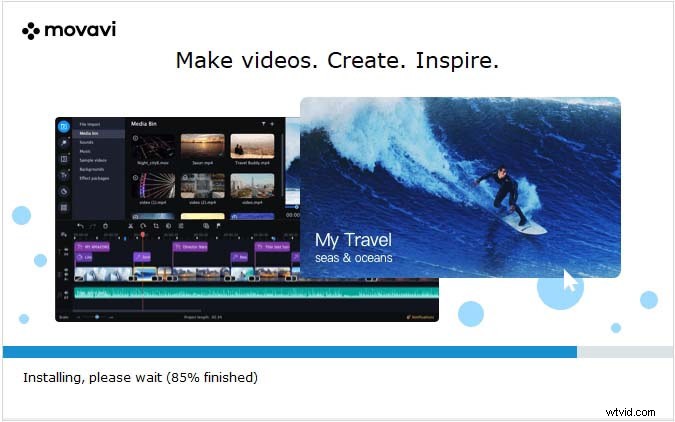
Installeer Movavi
De interface van Movavi Video Editor
Veel software-experts en redacteuren merkten op dat de videobewerkingssoftware van Movavi een zeer gebruiksvriendelijke interface heeft. Zelfs in vergelijking met Adobe Premiere Pro CC of Lightworks ziet het er heel eenvoudig uit. Dit maakt het gemakkelijk voor degenen die net beginnen met videobewerking om toegang te krijgen tot de software, zonder veel tijd te besteden aan het leren gebruiken ervan. Dit is een groot pluspunt van Movavi.
Movavi heeft een traditionele standaardlay-out, u kunt de te bewerken videobestanden naar de tijdlijn slepen en neerzetten en de uitvoer bekijken op het grote scherm aan de rechterkant. De tools van Movavi zijn allemaal verzameld aan de linkerkant van het interfacescherm en zijn gemarkeerd met een groot, duidelijk pictogram.
Over het algemeen is deze video-editor zeer gebruiksvriendelijk. Bovendien biedt de uitgever Movavi ook een complete database met leermiddelen en werksuggesties. Dit laat zien dat ze erg meedenkend zijn. Als je vragen hebt, kun je gemakkelijk het antwoord vinden. Dit maakt uw videobewerking gemakkelijker.
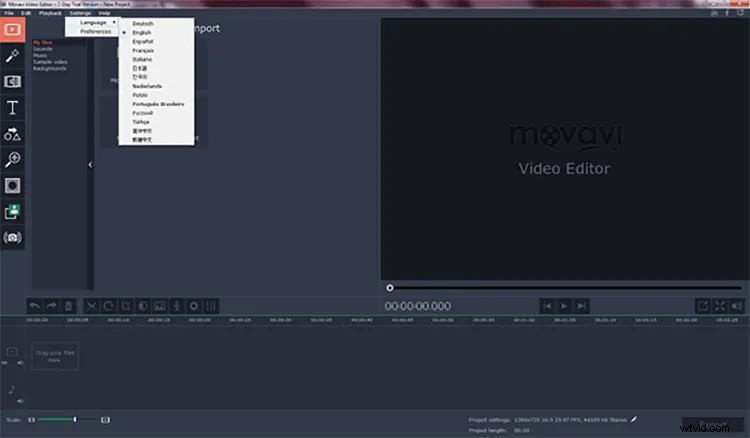
Movavi-interface
Video bewerken
Met Movavi kunnen gebruikers video's bewerken van verschillende bronnen en formaten, waaronder van mobiele VHS-apparaten en televisie, vooral bij het splitsen van video's of het opnemen van videogames. U kunt uw video's eenvoudig bijsnijden, bijsnijden, samenvoegen en samenvoegen met de Movavi-video-editor.
Afgezien daarvan is het vermeldenswaard dat Movavi een geweldige online video-editor heeft, gebaseerd op browsers, waarmee je gemakkelijk en handig YouTube-video's online kunt bewerken.
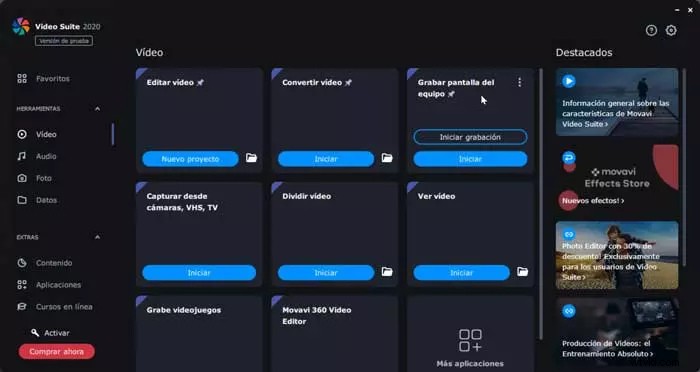
Movavi Video's bewerken
Grafische pictogrammen
Een ander verschil tussen Movavi Video Editor in vergelijking met andere software is dat het een extreem rijke grafische icon store heeft. Deze omvatten trending Emoji's, stickers in cartoonstijl of vintage stickers. U kunt deze grafische pictogrammen heel eenvoudig aan de video koppelen door op het tabblad Animaties te klikken, de gewenste grafische pictogrammen te selecteren en ze vervolgens naar het videogebied te slepen en neer te zetten. Met Movavi kunt u ook het transparantieniveau van deze animaties wijzigen om nadruk te leggen.
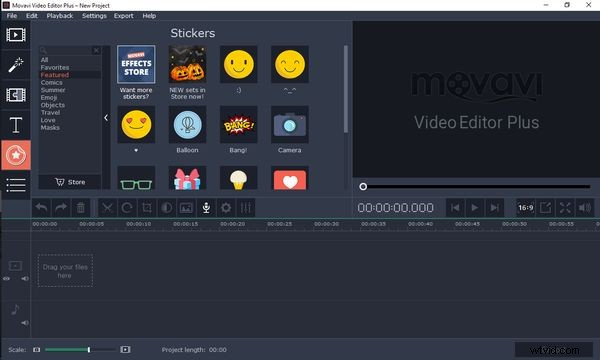
Grafische pictogrammen van Movavi
Hulpmiddel voor scènedetectie
Dit is een zeer indrukwekkende eigenschap van Movavi Video Editor. Het helpt de editor om de video automatisch in geschikte segmenten te knippen. Dit bespaart u meer tijd als u video's in bulk bewerkt.
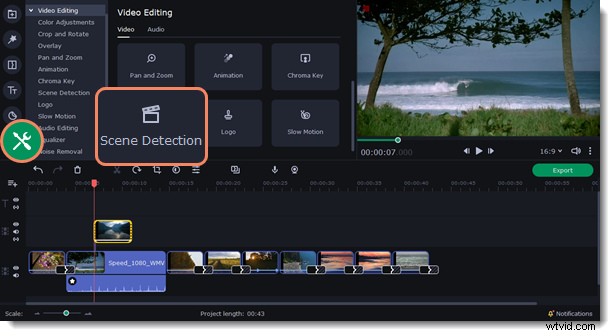
Movavi Scene detection tool
Stabilization Feature
You can easily edit videos with a lot of shakes with Movavi Video Editor because it comes equipped with video stabilization, aka an anti-shake feature. Videos taken in a hurry or shot with a phone and have to move a lot during the recording process will be prone to shaking. This makes it difficult for viewers and editors to focus on the content and causes discomfort when viewing. When using Movavi Video Editor, you can reduce the shake of the video as desired, making the output look more pleasing.
However, it also does not completely solve the problem of the screen shake of videos. The best way to have a smooth video is right from the recording stage, you must have a professional or use a gimbal / other anti-shake devices.
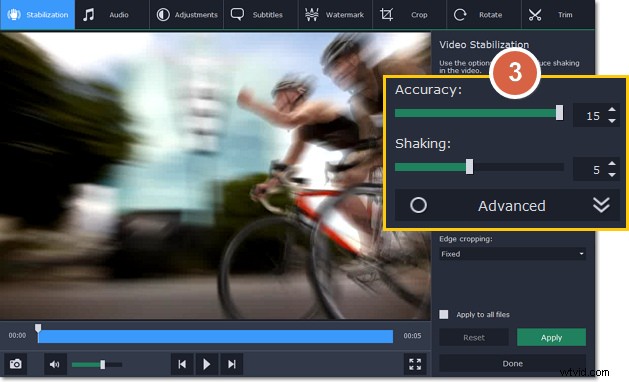
Movavi Stabilization Feature
Chroma Key
The Chroma Key tool allows editors to replace backgrounds or objects when editing videos. For best results, the source video should be shot with a bright background. You can then use this tool to separate the background and replace it with another image/video. It is very easy to use.
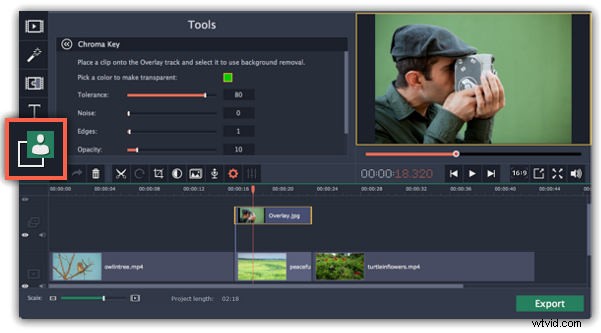
Movavi Chroma Key
Highlight and Conceal Features
If you are using the Movavi Video Editor Plus version, then you will find the highlight and conceal feature of this editor very useful. It is used to draw the audience’s attention to a particular part of the video. In addition, you can also use it to hide part of the video. For example, hide the character’s identity.
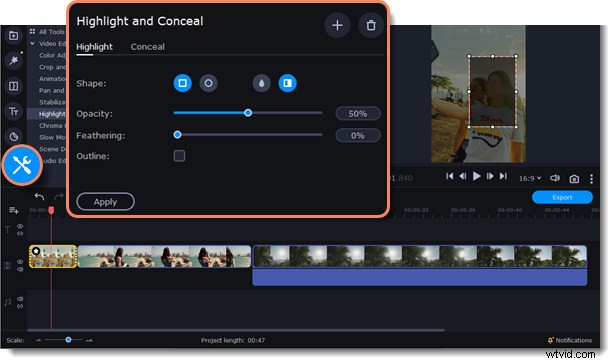
Movavi Highlight and Conceal feature
Movavi Effects Store
You can visit the Movavi Effects Store on the app to choose from a variety of pre-designed stickers and titles. This feature helps you save design time and create a distinctive mark in your work. However, according to the reviews of many users, its price is a bit high compared to the market.
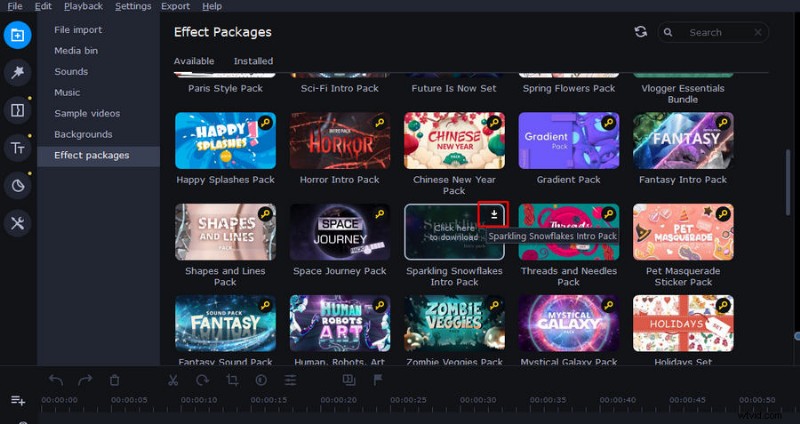
Movavi Effects Store
Movavi’s Resources
Movavi provides users with 150 filters and more than 100 different transition effects. In it, there are a few popular video effects and are very small in size, you will easily use them. Besides, it also has an extremely large sound store with classic and modern files.
In each editing mode, Movavi also allows users to change many elements. For example, in filter mode, you can change transparency, blur, and many other modes.
Movavi is a video creation tool that combines classic and modern. You will see this point clearly when you explore Movavi’s inventory of titles and stickers. The developer of this video editing tool is always up to date with the latest styles of the market. This helps editors unleash their creativity and produce videos that are more tailored to their tastes.
Export video
Movavi Video Editor supports more than 15 types of publishing video formats including MP4, AVI, MOV, MPEG, WMV, MKV, M2TS, OGV, and more.
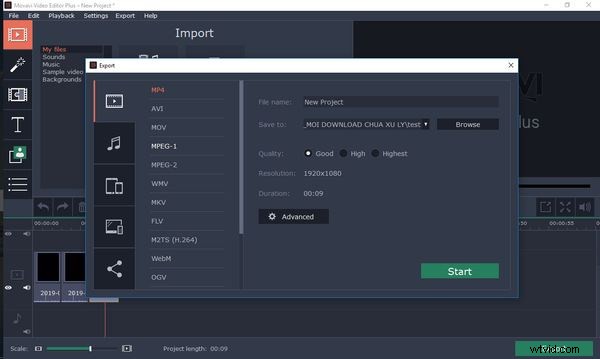
Movavi Export Video Formats
HD Video Processing
Although HD video publishing is allowed, to make this work, your system should meet the following standards:
- Microsoft Windows 2000/XP/Vista/7/8/10
- Intel or AMD processor or equivalent, 2.8 GHz.
- RAM:1 GB for Windows 2000 and XP, 2 GB for Vista, Windows 7, Windows 8, and Windows 10.
- Hard disk space:5 GB for further operations; HD video editing can require large amounts of disk space, up to tens of GB.
- Sound card.
With an average computer, exporting videos from Movavi Video Editor can consume a lot of rams, if you are determined to pursue a long-term video editing path, you should invest in a system with a high capacity.
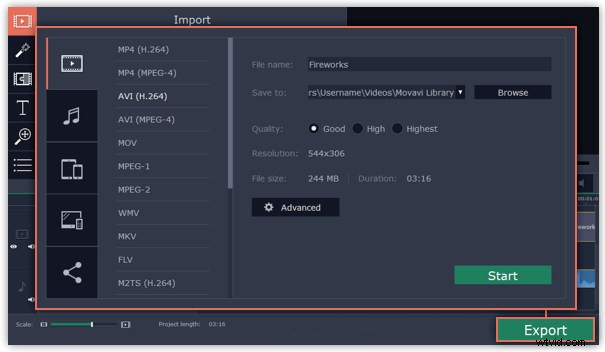
Movavi HD Video Processing
Export Video Online
This is a feature any marketer needs – export videos to online platforms like Youtube, Google Driver. This feature allows your work to become more convenient. To use this feature on Movavi, you first need to sign in with your Google account into the app. Then, on the publisher, select share and select the online platform you want to share with. Next, you can choose the video quality, privacy settings as you like. Movavi is rated high security, so users do not need to worry about the problem of stealing their Google account.
Things I Don’t Like About This Software
Honestly, Movavi is a useful, versatile, and easy-to-use video editor. However, it still has a few limitations. The first is that Movavi’s pixel and frame accuracy is not perfect. Many times the shake or transition will be deviated from what I want. If you are someone with high accuracy requirements, this is an annoying problem. The second thing is that in Movavi’s editor you will not see the appearance of the sound meter. Instead, you’ll see the audio waveforms of the clips on the timeline. This makes it less than ideal to correct the audio accompanying the video. However, once you are familiar with Movavi, with your experience, you can solve this problem.
New Features Updated
According to the announcement from the publisher Movavi, in 2022, this video editor will be equipped with new features to help take video editing to a new level. These include:
- Magic sound booster button:It automatically adjusts the sound in the video to become sharp
- Manual Audio Adjustment Button:You can edit the audio in each video one by one.
- Added 3 more sound effects:Overload, Oscillation, and Vibration
- Added audio driver so editors can adjust the overall volume of the project.
In general, Movavi is equipped with additional features for audio editing. The ability to adjust audio is a minus point of Movavi compared to other video editors. This update will help it remove defects and become even more perfect.
Movavi Video Editor Specifications
System requirements:
| Minimum system requirements | Microsoft Windows 2000/XP/Vista/7/8/10 |
| Minimum graphic screen resolution: | 1024×768, 32-bit color. |
| RAM | 256 MB for Windows 2000 and XP,
512 MB for Vista,
1 GB for Windows 7 and Windows 8, Windows 10. |
| Minimum hard drive space | 250 MB for installation
2 GB for follow-up operations. |
Specifications:
| Price: | $44.95/year
64.95$/ lifetime
$84.95/lifetime, full features |
| Number of languages supported | 14 |
| 3D video editing | Yes |
| 4K video processing | Yes |
| Number of filters | 150 |
| Number of transition effects | 100 |
| Upload videos to YouTube, Vimeo, or Google Drive right from the app | Yes |
| Video postcard design function | Yes |
Main features of Movavi Video Editor:
- Support video editing and editing such as cutting, joining, upgrading sound quality, images … quickly and effectively.
- Can read and apply on many popular video formats today.
- Support converting video formats dynamically.
- Allow ripping, cloning videos to CD/DVD on demand.
- Built-in video postcard design functionality for email or blog.
Final verdict
If your inner filmmaker wants more video editing tools, then Movavi Video Editor is just what you need. The program includes all the functionality of our standard Video Editor, some cool extras like object animations.
Remove unwanted passages, move parts around, add titles and transitions, apply filters, upload music, add your own dub, and more! Save your movies to watch on your PC, mobile device, or even a 4K TV. Upload videos to YouTube right from the program.
If you want the most authentic experience from yourself, then you can use Movavi’s 7 free days to experience it. Try it now.
Additional Reading:Best Free Movavi Video Editor Alternative You Should Totally Try
FilmForth is on the top of our list of best free video editing software and it can serve as a perfect Movavi Video Editor alternative for Windows 10 and Windows 11 PCs. FilmForth is volledig gratis, intuïtief, ongelooflijk gebruiksvriendelijk en exporteert geen video's met watermerken, waardoor het een perfecte optie is voor beginners met videobewerking.
Bovendien kan FilmForth ook veelzijdig zijn, het biedt een verscheidenheid aan videobewerkingsopties, waaronder het bijsnijden van video's, het bijsnijden van video's, het vergroten of verkleinen van video's, het toevoegen van aanpasbare tekst aan video's, het splitsen van video's, het toevoegen van gifs/stickers/speciale effecten aan video's, het losmaken/veranderen van /audio aanpassen, overgangen toevoegen, video omkeren, afspeelsnelheid van video wijzigen, zelfs een YouTube-intro maken met sjablonen en nog veel meer.
FilmForth is verkrijgbaar in de Microsoft Store, druk op de downloadknop hieronder om het gratis te krijgen en het zal in minder dan 2 minuten op uw computer worden geïnstalleerd!
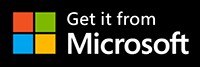
Gratis en moeiteloos video's bewerken met FilmForth
Stap 1. Video importeren in FilmForth
Editing video with FilmForth is super duper easy, first launch FilmForth from Windows start menu, hit the New Project button in the middle, and click ADD VIDEO/PHOTO CLIPS button to import your videos/photos.
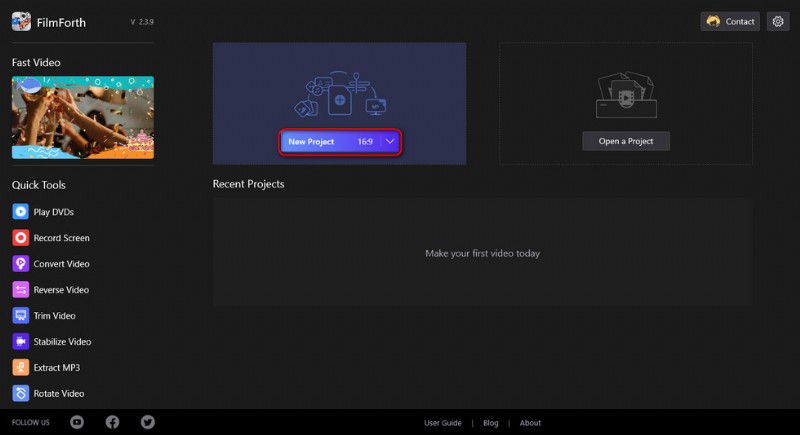
Import the Video
Step 2. Edit Videos with FilmForth
After videos are added to FilmForth, you can click to select a video clip in the timeline to edit it. There are clickable buttons in the timeline and the operation panel below for you to quick edit the video.
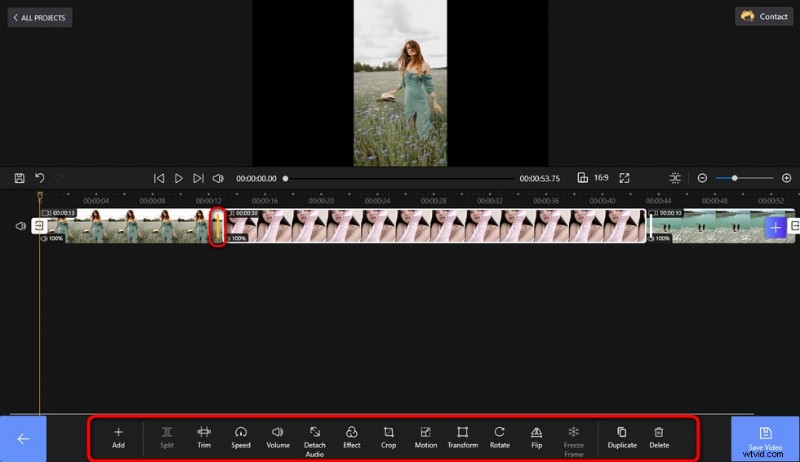
Edit Your Videos
Step 3. Export Videos from FilmForth
When you’re done editing, hit the Save video button from the lower right side to customize video parameters and export the video, simple as that! So don’t hesitate to give FilmForth a try!
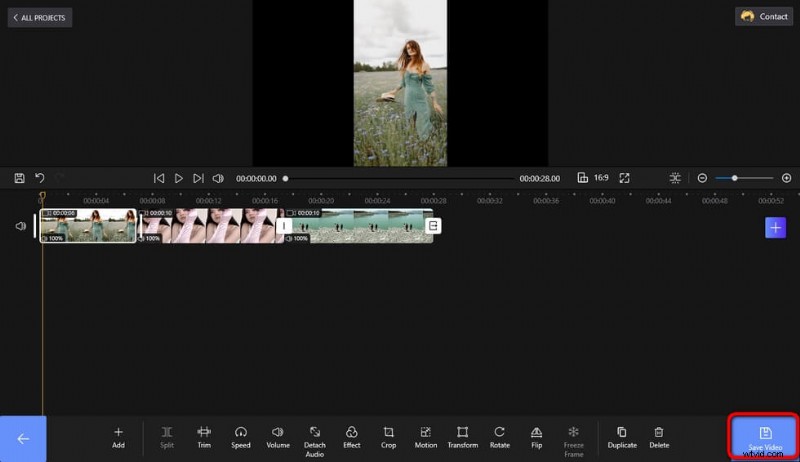
Save and Export Video
Meer gerelateerde artikelen
- Top 10 MP4 naar MP3-converters
- De beste alternatieven voor Windows Movie Maker
- Top 3 apps om YouTube naar MP3 voor iPhone te converteren
- 10 aanbevolen Chroma Key-software
- 12 beste videobewerkingssoftware voor YouTube