Naarmate de cameratechnologie van smartphones verbetert, kunnen AI-algoritmen nu uw onderwerpen herkennen voordat u dat doet en de instellingen invoeren om u het best mogelijke beeld te geven. Soms is het echter de moeite waard om de AI eraan te herinneren wie hier de baas is en de handmatige bediening van de camera te gebruiken.
Op Android-smartphones zijn uw handmatige bedieningselementen meestal te vinden in de handmatige of professionele modus. De handmatige bediening van de Sony Xperia 5 is toegankelijk in de native camera-app door op het moduspictogram te drukken en Handmatig te kiezen.
In deze zelfstudie laten we u zien hoe u de handmatige modus van de Sony Xperia 5-camera kunt gebruiken om meer controle te krijgen over het maken van afbeeldingen.
Wanneer u opnamen maakt in de handmatige modus van de Xperia 5, ziet u een selectie van instellingen langs de onderkant (in staande richting) of rechts (in liggende richting) van het scherm. Dit zijn uw handmatige bedieningselementen. We zullen ze één voor één doornemen.
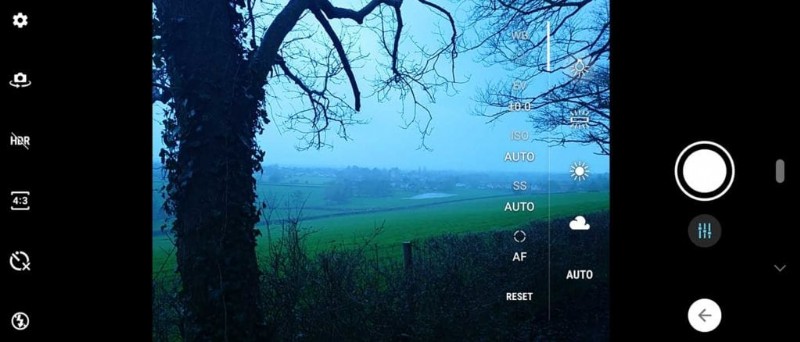
Witbalans
Witbalans is een belangrijke instelling die u helpt de meest nauwkeurige tonen mogelijk te maken in uw afbeeldingen. Wat het doet, is nagaan hoe wittinten er volgens de lichtomstandigheden uit moeten zien.
Uw Xperia 5-camera is standaard ingesteld op automatische witbalans en is over het algemeen zeer nauwkeurig. Er zijn echter momenten waarop u enkele van de andere presets wilt gebruiken. Op een bewolkte dag zal de Cloud-instelling bijvoorbeeld je tonen uitbalanceren, zodat de scène er niet te koud uitziet.
Op een zonnige dag zorgt de ondergaande zon ervoor dat uw kleuren helder en levendig zijn. Evenzo zorgt het gebruik van voorinstellingen zoals Tungsten (het gloeilamppictogram op uw Xperia 5) of Fluorescent (het balkpictogram) ervoor dat uw afbeeldingen geen onnatuurlijke tinten hebben bij kunstlicht.
Bovendien zullen fotografen onder bepaalde omstandigheden soms ook de ‘verkeerde’ witbalansinstelling gebruiken om interessante kleurzwemen en filtereffecten in hun foto’s te creëren.

Belichtingscompensatie (EV)
Dit is misschien wel de handigste instelling in de handmatige bediening van uw Xperia 5. Als een belichting er te donker of te licht uitziet in uw live preview, kunt u een scène donkerder maken door de schuifregelaar omlaag te slepen naar -EV (negatieve compensatie) of deze helderder maken door positieve compensatie (+EV) toe te voegen.
In de meeste situaties krijgt u met +/-1EV de gewenste belichting, maar wees niet bang om te experimenteren!
ISO
ISO staat voor ‘International Organization of Standardisation’, de instantie die zorgt voor uniformiteit tussen camera’s. Als je in de analoge tijd ooit een filmcamera hebt gebruikt, ben je misschien 'filmsnelheid' of 'ASA-classificaties' tegengekomen, die je vertelden hoe gevoelig de film was voor licht.
Het principe is hetzelfde bij digitale camera's. Hoe hoger de ISO-waarde, hoe gevoeliger je sensor is voor licht. Hoe lager de ISO, hoe minder gevoelig deze is.
Door met een hoge ISO te fotograferen, kunt u foto's maken bij weinig licht; de wisselwerking is echter meestal enige verzachting van fijne details of digitale ruis in uw afbeelding. Bij lagere ISO-instellingen zijn foto's veel schoner, maar in donkere omstandigheden zul je moeite hebben om een sluitertijd te krijgen die snel genoeg is om de opname uit de hand te kunnen maken. Als u dit wel doet, worden camerabewegingen en wazige beelden geïntroduceerd.
Dus lage ISO-instellingen kunnen het beste worden gebruikt bij goede lichtomstandigheden. Duw je ISO alleen omhoog als het donker is en je die kortere sluitertijd nodig hebt om de foto te maken.
Tik op je Sony Xperia 5 op de ISO-optie en sleep de schuifregelaar omhoog of omlaag om de gewenste waarde in te stellen.
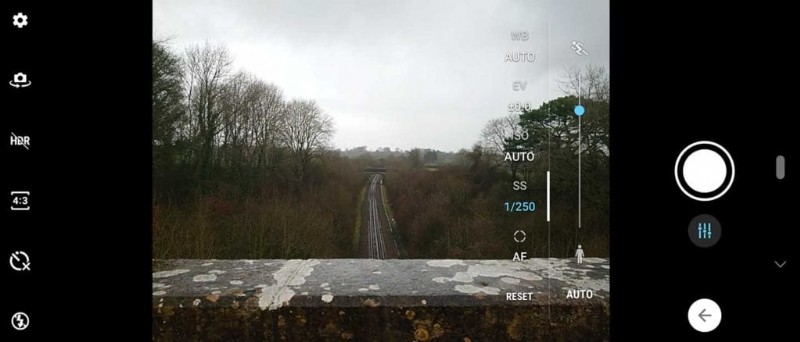
Sluitertijd
Met de Xperia 5 kun je ook de sluitertijd regelen. De sluitertijd is gewoon hoe lang de camera licht op de sensor laat vallen. Hoe langer hij open blijft, hoe meer licht er binnenkomt.
Bij weinig licht wilt u een langere sluitertijd om meer licht binnen te laten en onderbelichting te voorkomen (afbeeldingen die te donker zijn). In bright conditions, you will want to use a faster shutter speed to avoid overexposure (images which are too bright).
You can also use different shutter speeds for a variety of creative effects. A fast shutter speed will freeze action, while slower shutter speeds can be used to blur motion.
Remember:in order to balance out the exposure you’ll need to use a very low ISO if you want to use a very long shutter speed. This harks to what they call the Exposure Triangle in traditional photography.
Shutter speed, aperture and ISO make up the Triangle. These are the three key variables in an exposure, and you must find balance between the three to get an image that looks well-exposed. As you change one of these settings, the others will need to change in accordance to keep that balance.
On the Xperia 5, again, tap the Shutter icon and drag the slider up or down for faster or slower shutter speeds. The sliding scale here is represented by a running man at one end and a stationary man at the other to indicate fast and slow. Your maximum shutter speed on the Xperia 5 is 1/4000sec, while the slowest speed available is 30secs.

AF/MF
The last setting at your disposal is the focusing. By default the Xperia 5 is in AF (autofocus) mode. If you tap that icon another slider appears, and this allows you to control focus manually.
As you drag the slider you’ll see parts of your scene move in and out of focus. Close focusing is represented at one end of the scale by a flower icon. Distant focusing is represented by a mountain.
If you’re new to focusing manually, these icons are quite helpful reminders that if you want all of your scene to be in focus, drag the slider towards the mountain icon. If you want a very close subject to be in focus with the background blurred (what we call shallow depth of field effects), drag it towards the flower.
Which camera settings should I use on the Sony Xperia 5?
This is a good question. Everyone is different, from what they like to shoot to how much control they want to take. But speaking for myself, in my everyday photography I will use the Xperia 5 in Manual mode but leave the ISO and Shutter Speed settings on Automatic.
I tend to leave it in AF mode about half the time when I’m just taking snapshots, but when I’m shooting a portrait or grabbing a nice shot of my lunch (I know), I might take it off AF and focus manually to create a shallow depth of field effect.
I always try to set my ISO as low as I can given the light. And living where I live in England, I tend to use the Cloud white balance setting. On nice days I’ll switch Sun. On days where the light is changing (eg clouds moving in and out) I’ll leave the Xperia 5 on Auto White Balance.
I use exposure compensation quite a bit. I prefer an image that’s too dark rather than too light, as it’s easier to brighten up a photo later on. I also sometimes dial in a small bit of negative compensation to help saturate colours. I don’t like an image that’s washed out.
However, if I’m shooting a portrait of my son, for instance, against a dark background, I might apply some positive compensation to help brighten up his face.
But this is just how I’ve been using the Sony Xperia 5’s manual mode. Manual controls mean you can put a unique stamp on a subject or scene with your own cocktail of settings to create the look you want!
