VSDC Video Editor Pro is een stukje veelzijdige en handige niche-videobewerkingssoftware. Op deze pagina vindt u een uitgebreid overzicht van VSDC Video Editor Pro op het gebied van prijs, zelfstudie, hoofdinterface en speciale functies.

Beoordeling VSDC Video Editor Pro
VSDC Video Editor Pro is een videobewerkingsprogramma met relatief complete functies. Verschillende bewerkingstools en -functies worden erin behandeld en gebruikers kunnen digitale video- en audiobestanden in verschillende formaten bewerken. Het trekt meer potentiële gebruikers aan met HD- en Ultra HD-resolutie, en het biedt ook postproductie-effecten en de mogelijkheid om video uit te voeren met een resolutie van 4K.
Met dit programma kun je in één omgeving video's maken, vastleggen, bewerken, exporteren, branden en uploaden. Bovendien biedt VSDC Video Editor Pro u het gemak om video's rechtstreeks vanaf het scherm vast te leggen, spraak in realtime op te nemen, cd's te branden, multimediabestanden in andere formaten te exporteren of bewerkte video's te exporteren naar een formaat dat compatibel is met sociale platforms zoals Facebook. , YouTube, Instagram, enz., en upload ze vervolgens.

VSDC-pictogram
VSDC Video Editor Pro kan worden gebruikt om videobestanden te bewerken en ingewikkelde video's te maken. U kunt een aantal complexe video's maken of het effect van bestaande video's verbeteren door uitgebreide functies aan te bieden. Al met al biedt VSDC Video Editor Pro u een complete set videobewerkingsprocessen, zodat u eenvoudig video's kunt maken met een professionele uitstraling.
Meer recente beoordelingen :Magix Movie Edit Pro Review, Nero Video Review, VideoPad Review
Voor- en nadelen
Als een stuk videobewerkingssoftware gekozen door korte video-enthousiastelingen en amateur-editors, is het geschikt voor jou of niet? Eerst moet u enkele voor- en nadelen doornemen om er een idee van te krijgen.
PRO'S
NADELEN
Prijzen
VSDC Video Editor Pro is betaalde software, die erg goedkoop is in vergelijking met de meeste videobewerkingssoftware op de markt. U kunt zich erop abonneren voor slechts $ 19,99. Je kunt natuurlijk ook een gratis versie krijgen - VSDC Free Video Editor, een van onze favoriete gratis HD-video-editors, maar de functie zal relatief minder zijn. Eenmalige betaling, één jaar geldig.
U kunt het abonnement kopen via VISA, Paypal of WIRE TRANSFER.
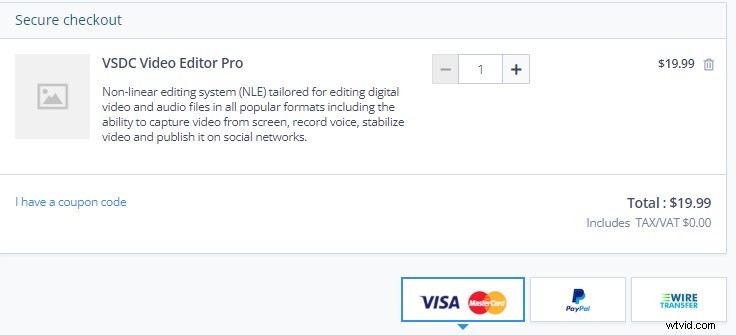
VSDC-prijzen
Hoe te verkrijgen
Ga naar de officiële website van VSDC Video Editor Pro om het te downloaden. En als je het eenmaal hebt gedownload, zul je merken dat VSDC Video Editor Pro vriendelijk is opgezet voor verschillende landen, waardoor je bewerkingsproces veel soepeler verloopt.
De officiële VSDC-website:https://www.videosoftdev.com/video-editor-pro

VSDC Video-editor downloaden
Zelfstudies
Omdat deze software relatief niche is, zijn er niet zoveel online video-tutorials als populaire software zoals PR. Maar maak je geen zorgen, VSDC Video Editor Pro biedt beginnende gebruikers twee manieren om tutorials te krijgen. Allereerst kunt u het rechtstreeks op de officiële website krijgen.
Of het nu gaat om een overgang, speciale effecten, kleurcorrectie, bewegingsregistratie, teksttoevoeging en andere functies die u in de dagelijkse bewerking zult gebruiken, het heeft overeenkomstige zelfstudielabels. U kunt naar binnen om te studeren volgens uw behoeften. De tweede manier is om de software rechtstreeks te openen. In het deelvenster KENNISMAKING MET DE BELANGRIJKSTE FUNCTIES kunt u op elk zelfstudiepictogram klikken dat u wilt leren.
Of het nu gaat om een tutorial op de officiële website of een tutorial die in de software is ingebouwd, ze worden aan u gepresenteerd in de vorm van afbeeldingen of zelfs video's zodat u ze beter kunt begrijpen. Deze functie kan als zeer krachtig en perfect worden beschouwd.
Er is een grote bibliotheek met tutorials beschikbaar ter referentie.
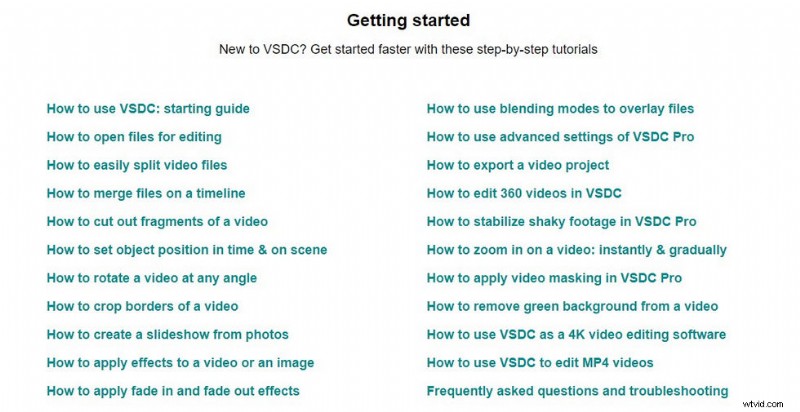
VSDC-zelfstudies
Hoofdinterface
In tegenstelling tot andere videobewerkingssoftware, wanneer u op VSDC Video Editor Pro klikt, bevindt de hoofdinterface met de partitiepanelen zich niet direct voor u, u moet een andere modus selecteren om te bewerken. Er zijn vijf verschillende modi om een project te starten:Leeg project, Diavoorstelling maken, Inhoud importeren, Video-opname en Schermopname.
De nadruk van elke modus is anders, dus u kunt dienovereenkomstig kiezen. Hieronder vindt u een inleiding tot de functies en een zelfstudie, die u kunt leren door op te klikken.
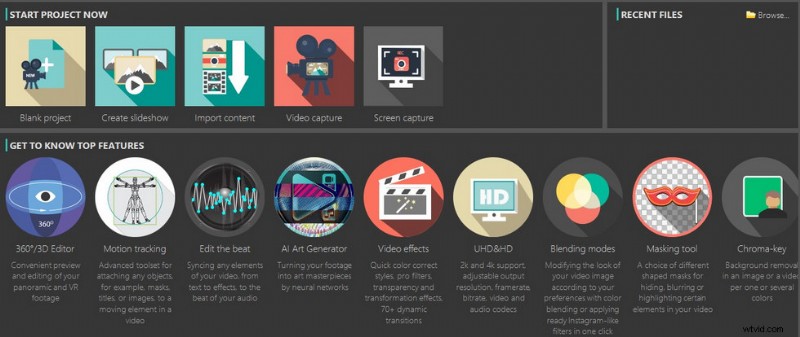
VSDC onderscheidende startscherminterface
Eenmaal op het hoofdscherm zijn er vier hoofdpanelen:Mediapaneel, Voorbeeldvenster, Tijdlijnpaneel en Eigenschappenvensters.
Sleep de muis om de breedte van elk paneel te wijzigen.
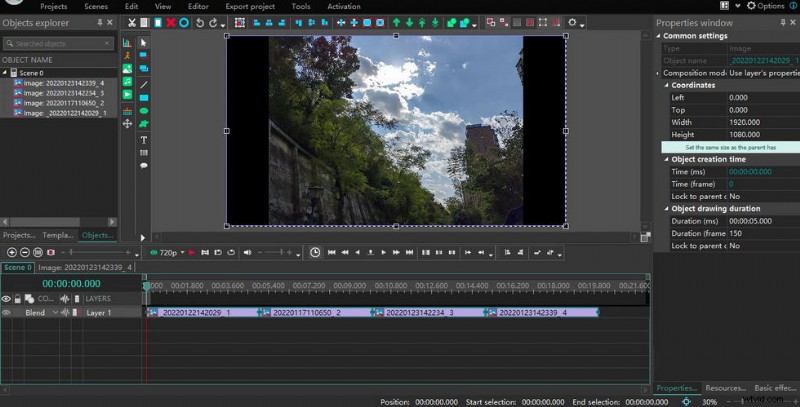
VSDC-hoofdinterface
Mediapaneel
Geïmporteerde materialen worden hier geplaatst. Projectenverkenner presenteert deze materialen in de vorm van mappen, wat handig is om alle materialen te sorteren om verwarring te voorkomen. In de Objectenverkenner daarentegen worden alle materialen weergegeven, of het nu gaat om afbeeldingen, video's of audio. Sjabloonvenster is een verscheidenheid aan gevestigde beschikbare sjablonen, die op grote schaal zullen worden gebruikt in het proces van videobewerking.
Voorbeeldpaneel
Dubbelklik op een clip en het voorbeeldscherm zal die afbeelding in het voorbeeldvenster presenteren. Op het meest basale niveau kun je de clip afspelen om het effect te zien. Klik op het groene oogpictogram aan de linkerkant om een voorbeeld van de hele clip te bekijken en de definitie in te stellen op 1080p. aan de rechterkant zijn enkele knoppen om afbeeldingen, muziek, animatie, tekst of timers rechtstreeks aan de tijdlijn toe te voegen.
Wanneer u de toevoeging bevestigt, verschijnt er een parametervenster waarin u de positie, duur en laagpositie kunt instellen. Met VSDC Video Editor Pro kunt u met name grafieken toevoegen, wat erg handig is voor degenen die gegevensanalyse moeten uitvoeren. Bovenaan staan enkele basisfunctietoetsen. Je kunt een aantal dingen doen met het materiaal op de tijdlijn. Cut, Copy, Paste, Delete, Select All, Undo, and Back are all frequently used buttons.
Next are the position adjustment buttons. The green arrows at the back are mainly applied to clips on the timeline, selecting a frame will move it up or down, and when you have a lot of layers, you can click the double arrows to move it directly to the top layer or the bottom layer. You can also combine and bind elements within the same frame. Here, VSDC Video Editor Pro has a very user-friendly setting that allows you to add or remove buttons that are displayed according to your operating habits.
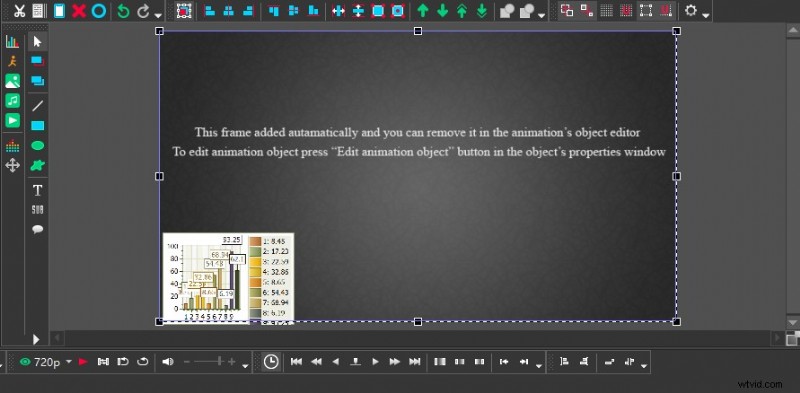
VSDC Personalized Customization Features
Timeline Panel
All your editing operations are performed on top of the timeline. The timeline panel is mainly made up of numerous layers and VSDC Video Editor Pro allows you to add a large number of different types of layers. Above the layers, there is a time interval displayed, which is very useful for fine editing of videos. There are three main ways to adjust the time interval:click on the “+” and “-” symbols in the top left corner, drag the line segment axis, or drag the mouse directly over the time interval axis left and right.
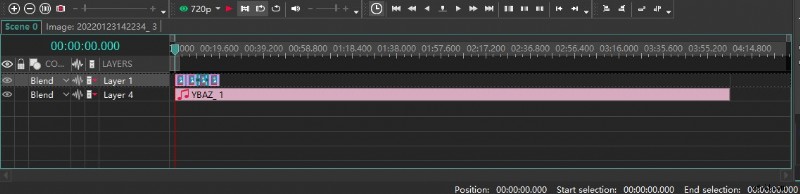
VSDC Timeline Panel
Properties Windows
You can find out all the parameters of the selected object in the Properties windows, including creation time, coordinates, colour, and appearance. You can also adjust them to suit your needs. If you don’t use this panel often, you can simply fork it so that the preview window is wider.
VSDC Video Editor Pro allows you to directly adjust parameters to change the presentation of your clips.
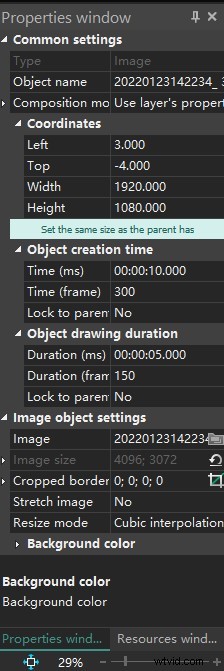
VSDC Properties on Windows
Transition
You will be using transitions throughout the video as it transitions dynamically. Many different types of transitions are preset in VSDC Video Editor Pro. Click Editor-Video Effects-Transition, and many transition effects are available for you to choose from.
For example, when you add a Brush transition, Properties windows on the right will show all the parameters of this effect, where you can set the start position, duration, transparency, brush direction, angle, width, movement mode, and overlap coefficient of the transition, etc. Of course, this is just a very simple basic transition effect. You can also apply Paper Burn transitions, Chopped Glass transitions, and Flow Transformation transitions. These eye-catching transition effects can make the whole video more advanced.
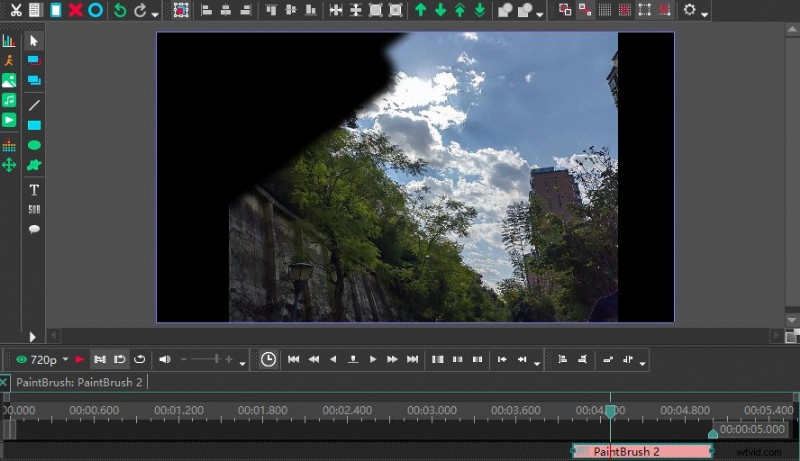
Special Effects Display of Brush Transition
Slow Motion Effect
For some sports videos or intense action scenes, we will show some details in the video by slowing down the speed. How do I convert a normal speed video to a slow speed video in VSDC Video Editor Pro? Firstly, you need to split the clip to be slowed down using the cutter function, then select the edit section and the corresponding parameter will appear in the Properties windows on the right.
However, when you slow down the speed you may have problems with intermittent lag. This is why you need to apply reframing when setting the slow-motion settings. Also in the Speed (%), tab, click on the little triangle on the left to expand the column. There are two options for reframing:Blending and Optical flow. In general, Optical flow is a better choice if you have enough memory on your computer.
Be sure not to apply the slow speed effect to the entire video, or the video will look boring.
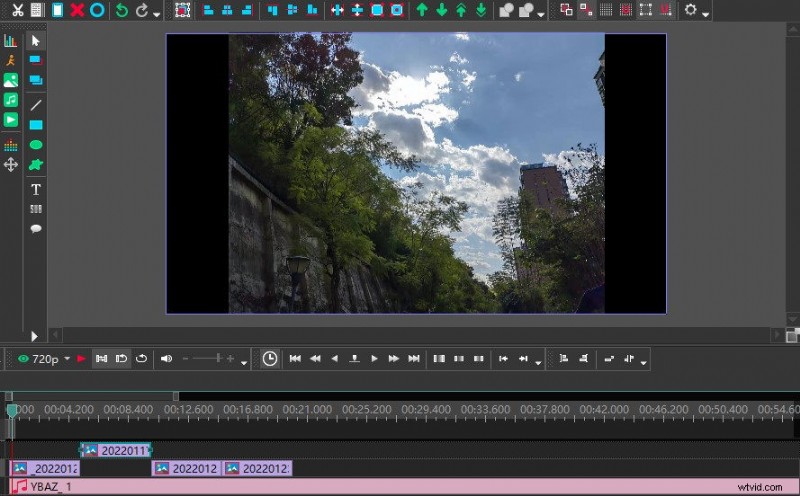
VSDC Slow Motion Effect
Offscreen Voice
When editing some game videos or game videos, it may be necessary to explain in the field. VSDC Video Editor Pro supports the recording and addition of voice-overs when editing video recordings of games or tournaments. The first way is to record your commentary directly as an audio file and upload it to the software.
The second way is to record directly from within the software. Simply click on the Tool tab at the top, select Voice recorder, and a pop-up window will appear. Select the required recording format, storage location, recording device, etc.
Click on the Start Recording button to record and when you are finished, click on the Stop Recording button and close the “Voice Recorder” pop-up window. When finished, return to the VSDC Video Editor Pro video editing window. Select “Add Object-Audio” to import the recorded audio into the timeline. Use the mouse to drag and drop the audio to align with the corresponding video clip.
VSDC Video Editor Pro recording audio pop-up window.
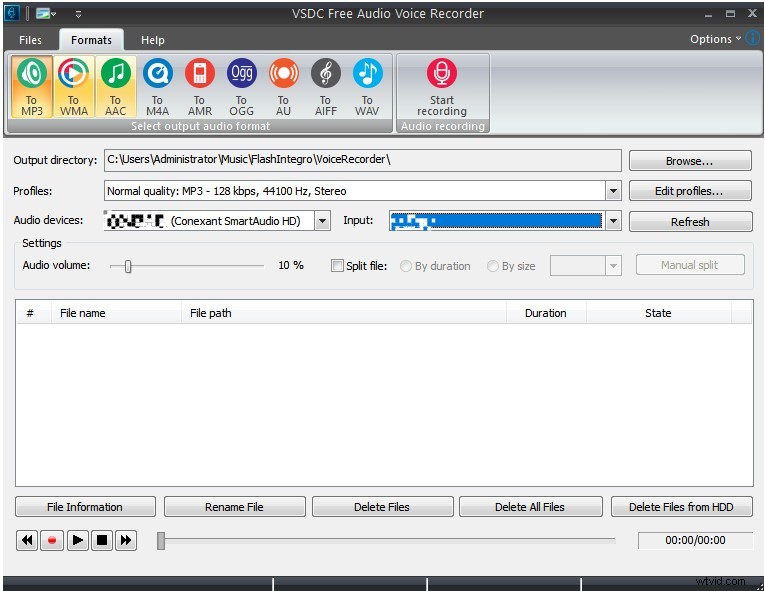
VSDC Offscreen Voice
Export and Share
When you have finished all the editing steps, you only need to click the export item to go directly to the export interface. You can set the resolution, picture effect, and video format of the video when exporting. VSDC Video Editor Pro not only allows you to download directly to the computer but also supports uploading directly to the mobile phone or burning to DVD.
Because many people now like to share their lives on social platforms, VSDC Video Editor Pro also provides many conveniences for users. Sometimes the videos we have made are very comfortable to watch on the computer side, but when uploaded to YouTube, INS, or Twitter, there will be some picture quality or compatibility problems. At this time, you can directly convert the video into a video format compatible with each popular platform in the export option.
A lot of choices of exporting are offered in VSDC Video Editor Pro.
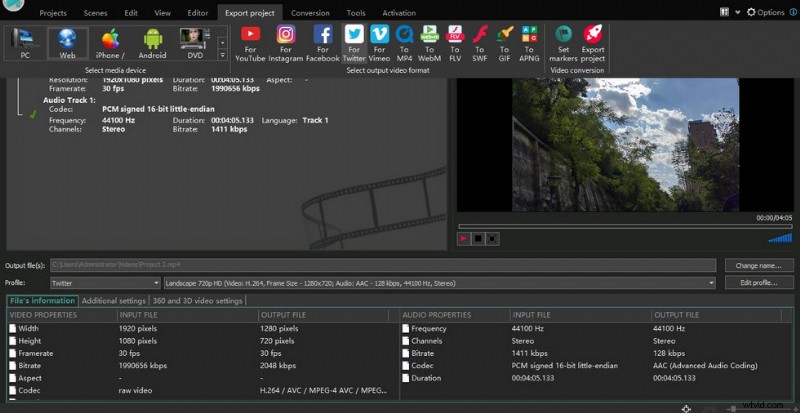
VSDC Export Options
Device Support
VSDC Video Editor Pro is only available for Windows. It is worth mentioning that when you download it, make sure to pull down the official homepage to the lowest end to see if your device is compatible with the latest version. Please download the adapted version.
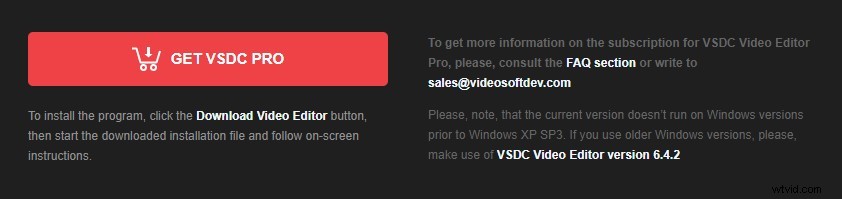
VSDC Device Support
Is VSDC Worth to Subscribe?
VSDC Video Editor Pro is recommended as a piece of simple and useful video editing software with a low fee. In particular, you can easily get a great sense of achievement from it. For example, every time you master a new effect or learn a new skill by studying a tutorial, you can have a little surprise in your life. It has to be said that VSDC has a lot of features but it is very smooth to use. The Screen capture function in particular is ideal for web instructors who want to record tutorials. It is very easy to use.
However, as far as professionalism is concerned, VSDC Video Editor Pro is not yet up to the requirements of professional video producers. This may still require a concerted effort from the software developers and users. However, it is a better choice for short video lovers, YouTube bloggers, live bloggers, etc. It allows you to avoid high subscription fees and still have a range of user-friendly features.
